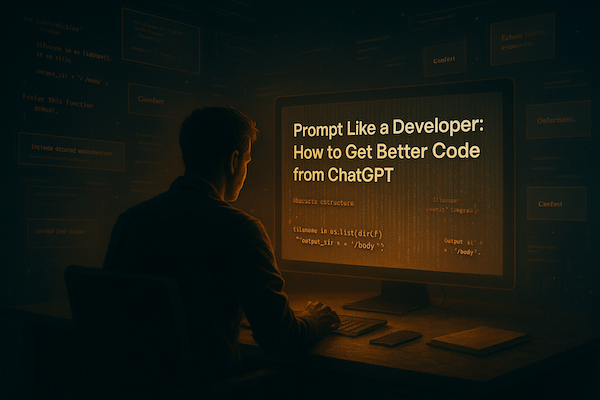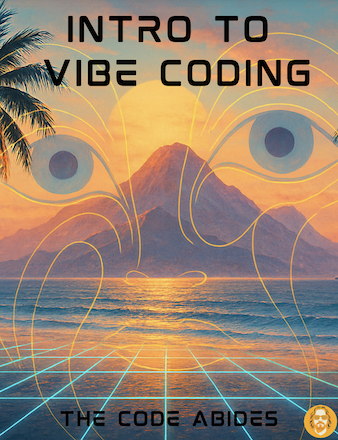Make a Personal Website With AI (No Experience Needed)
So you’ve been thinking about building your own personal website. Maybe you want a place to show off your projects, share your ideas, or just carve out your little corner of the internet. But there’s one problem: you’ve never coded a website before.
The good news? You don’t need to know HTML, CSS, or JavaScript inside and out anymore. Thanks to AI coding assistants, you can build a surprisingly polished personal website without years of experience. All you need is curiosity, a computer, and a willingness to try things out.
This post will walk you step-by-step through the process of making your first personal site using AI. We’ll keep it super beginner-friendly and break down everything into simple, bite-sized steps.
Why Make a Personal Website?
Before we dive in, let’s answer a simple question: why bother?
- It’s your home base online. Social media platforms come and go, but your website is yours forever.
- It’s a portfolio without the pressure. Even if you’re not a designer or developer, having your own site gives you a place to showcase your work, hobbies, or even just your thoughts.
- It’s easier than you think. Especially now that you can lean on AI to do the heavy lifting.
Think of it like digital gardening, you plant the seeds, and over time your site grows into something uniquely yours.
Step 1: Set Up Your Tools
You don’t need a big setup. Here’s what you’ll need:
- VSCode – A free code editor. Download it from code.visualstudio.com.
- ChatGPT (or another AI coding assistant). This will be your “pair programmer.”
- A GitHub account (optional). If you want to store your project and eventually host it online.
That’s it. You don’t need a fancy laptop, just something that can run VSCode and open a browser.
Step 2: Create a Starter Project
Open VSCode and create a new folder called my-website. Inside that folder, make a file called index.html.
Now, instead of worrying about what goes inside, we’ll let AI help. Ask ChatGPT something like:
“Write me a simple personal website template in HTML with a header, an about section, a projects section, and a contact section. Make it clean and modern.”
Copy the code it gives you into your index.html file. Save it.
Now right-click on the file and choose Open With → Browser (or drag it into Chrome/Safari). Boom. You’ve got your very first website.
Step 3: Customize It to Feel Like You
This is where most people get stuck, they see code and freeze up. Don’t.
Here’s the trick: treat the text like it’s a Word document. Change the words, ignore the symbols. For example:
- Replace “Your Name Here” with your real name.
- Replace “About Me” with a few sentences about yourself.
- Swap “Projects” for things you’ve done (even if it’s “Built my first website with AI!”).
Don’t worry if the design isn’t perfect. The point is to make it yours.
Step 4: Add Some Style
Right now, your site probably looks plain. That’s okay — let’s add some flavor.
In the same folder, create a new file called style.css. Then go back to ChatGPT and say:
“Can you generate a clean, modern CSS stylesheet for my personal website? Use soft colors, nice fonts, and a simple layout.”
Copy the code it gives you into style.css. Then, in your index.html, add this line inside the section:
<link rel="stylesheet" href="style.css" />Reload your browser. Boom. Instant style.
If you don’t like the colors? Tell the AI:
“Make it pastel colors with rounded edges.” “Use a dark theme with neon accents.”
This is vibe coding: you describe the vibe, and AI translates it into code.
Step 5: Make It Interactive
Want a button that scrolls down to your contact section? Or a little animation when someone hovers over your name?
Instead of learning JavaScript line by line, just ask AI:
“Add a smooth scroll effect to my website so when I click ‘Contact,’ it scrolls down smoothly.”
AI will give you the exact snippet of code. You just paste it where it says.
Each little improvement feels like a win — and you’re learning by doing.
Step 6: Put It Online
A website isn’t a website until people can actually visit it. Here are the easiest beginner-friendly hosting options:
- GitHub Pages (Free).
- Create a GitHub account.
- Upload your my-website folder.
- In repo settings, enable GitHub Pages.
- Your site is live at yourname.github.io.
- Netlify (Free).
- Go to Netlify.
- Drag your folder onto their dashboard.
- Done. Instant hosting.
- Paid Domain.
- If you want yourname.com, buy a domain (Google Domains, Namecheap, etc.).
- Connect it to Netlify or GitHub.
In under an hour, you can have a live personal site to share with friends, employers, or the world.
Step 7: Keep Iterating
Here’s the best part: your first website is just the beginning. Over time, you’ll keep adding to it.
- Add a blog section.
- Post your projects.
- Try out new designs.
- Use it as a playground to test ideas.
Each change is practice, and with AI guiding you, you don’t have to worry about being “stuck.”
Common Beginner Questions
Do I need to know coding first?
Nope. You’ll pick up coding naturally by tweaking things. That’s the magic of vibe coding.
What if something breaks?
Ask the AI: “This broke after I added X, what did I do wrong?” Nine times out of ten, it’ll show you exactly where to fix it.
How long does this really take?
If you follow this guide, you can have your site live in 1–2 hours.
Final Thoughts
Making a personal website used to be a rite of passage for developers. Now it can be a rite of passage for anyone. You don’t need to wait until you’ve “learned enough”. You can start today, right now, with the tools you already have.
By the end of this process, you’ll not only have a personal website, but also the confidence that you can build things with code, even if you’ve never done it before.
So go ahead: describe the vibe you want, let AI help, and publish your first site. The internet’s a big place, but there’s room for your corner of it, too.
💡 Next Step: After your first site is live, try adding one cool feature every week. A background image, a new font, maybe even a fun animation. This way, you’ll keep learning in small steps — and your site will keep evolving with you.